Support: Getting a UAC prompt
| Figure 1 |
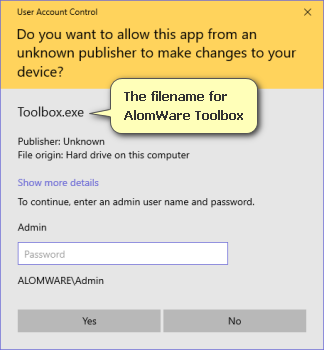 |
You might see "hacks" online explaining how to use the Windows Task Scheduler to run apps with administrator rights from a standard account without getting the UAC prompt, but these are mistaken and don't actually work. Think about it: if they did work, it would mean any malware could just add themselves to the Task Scheduler to secretly run admin apps without your permission; this would be a major security flaw in Windows! The confusion from these writers comes from the Task Scheduler option that says "Run with highest privileges" (Figure 2). The writers mistakenly assume this means to run the app at an administrator level, but it actually doesn't; it just means to run the app at the highest level of the logged-in user. So if you're logged in as standard, then this setting isn't going to set any higher privileges than that.
| Figure 2 |
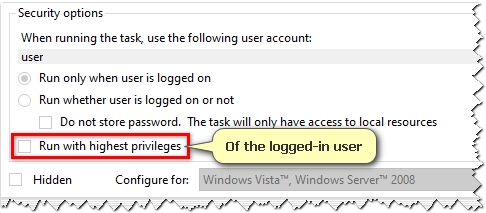 |