Support: A window isn't opening where I saved it
- AlomWare Toolbox may need to be run with administrator rights, so restart the app as administrator and try again.
- If you use multiple monitors on your PC, try changing the current AlomWare Toolbox window menu item called "General > Prompts use main monitor".
- The window's "class" is different to the last time it opened, meaning that AlomWare Toolbox doesn't recognize it as being the same window (which technically it isn't).
- The app that creates the window may have its own setting to move and/or size the window, which could be taking effect after AlomWare Toolbox has already set the position/size (such as "Media Player Classic" with its "Auto-zoom" setting). You may need to disable any such setting in that app, or try ticking the option called "Delay is needed" when saving the window's state (Figure 1).
![]() If you choose the "Use app name" option when saving a window's opening state, be aware that this will only apply to the first window matched with that app. For example, Notepad could be set to open at the top-right corner of the desktop, but its child windows (such as "About") will NOT open there as well. This is by design so that child windows and dialogs of that app are not incorrectly affected.
If you choose the "Use app name" option when saving a window's opening state, be aware that this will only apply to the first window matched with that app. For example, Notepad could be set to open at the top-right corner of the desktop, but its child windows (such as "About") will NOT open there as well. This is by design so that child windows and dialogs of that app are not incorrectly affected.
| Figure 1 |
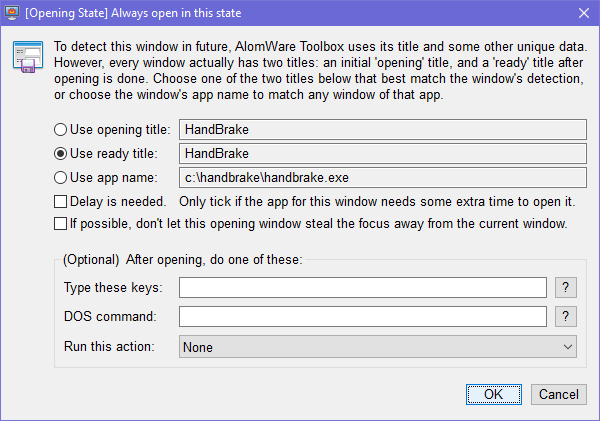 |
You can check the window's class by opening the Power menu on the window and going down to the "Properties" sub-menu (Figure 2). Look for any part of the class text that is different each time the window is opened after launching its app. In Figure 2 below, the part of the class after the leading HwndWrapper[ text is the part that always changes.
| Figure 2 |
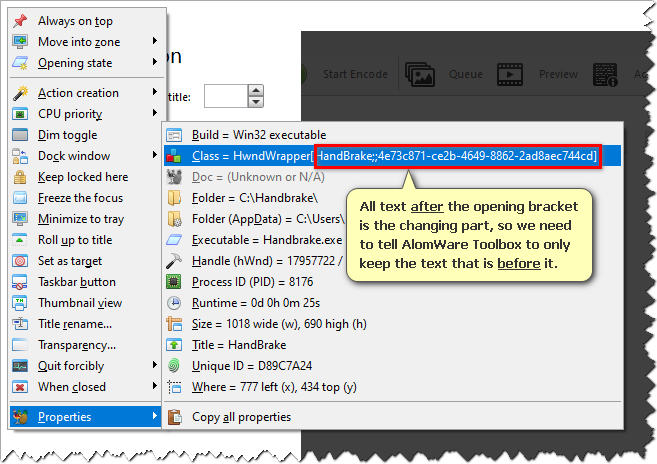 |
To tell AlomWare Toolbox to ignore the changing class text for a window (and any other windows like it), click AlomWare Toolbox's "General" menu and select "Opening window states". The window state manager will open, so click the "Class Editor" tab (Figure 3) and enter a new line with the non-changing part of the class text. In Figure 3, we're entering HwndWrapper[ because that's the leading part of the class that doesn't change as shown in Figure 2. That is, we're ignoring all class text after the opening [ character so AlomWare Toolbox thinks the class for that window is always just HwndWrapper[. It will therefore always be able to match that window for auto-opening in future.
| Figure 3 |
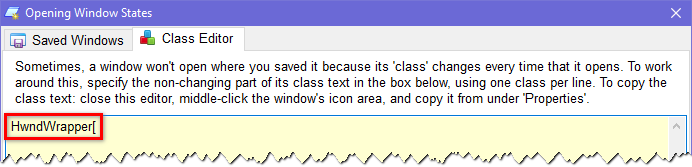 |