Support: The Power menu isn't opening
If the Power menu doesn't open when you middle-click the window's icon area (top-left corner) of a window, it usually means:
- AlomWare Toolbox wasn't run with administrator rights. Restart the app as administrator and try again.
- AlomWare Toolbox has one of its window open (like Settings) or a dialog box (like "About"). Close these, as they're not meant to stay open permanently.
- That area of the window isn't clickable with the middle mouse button, or has tabs (like a web browser or folders). In these cases, you'll need to use an action with a hotkey trigger to open it (Figure 1). There's a default action in AlomWare Toolbox to do this, called Window \ Show the Power menu. Just set a hotkey to it and then you'll be able to press that hotkey on any window to open the Power menu. If you've deleted this default action, you can restore it by clicking the "Action Wizard" button (item A in Figure 1) and then selecting "Re-add default actions" from the menu. Click "OK" when asked to re-add actions. Next, scroll down the Action list to find the Window \ Show the Power menu action (item B in Figure 1) and click to select it. Lastly, click the "Trigger" button (item C in Figure 1) to set a hotkey of your choice for the action. Done!
| Figure 1 |
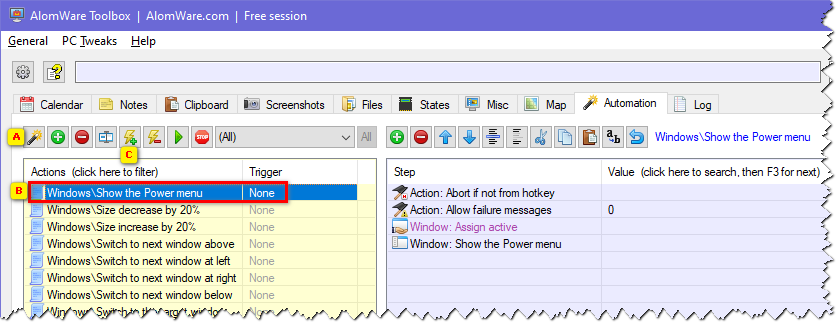 |